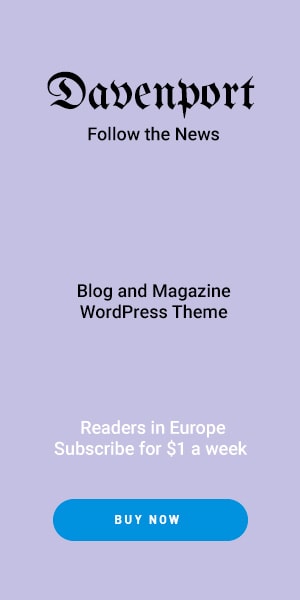Microsoft Edge Canary, the experimental and somewhat quirky cousin of Microsoft’s web browser, has just pulled another rabbit out of its digital hat. If you’ve ever found yourself straining at an image on the web, wishing you could get a closer look without the hassle of opening a new tab, you’re in for a treat. The latest trick up Edge Canary’s sleeve is the “Magnify Image“ feature, and it’s as cool as it sounds.
Read more Article about technology:
Magnify Image :
You know those moments when you come across an image that’s just a tad too small for comfort? Maybe you’re trying to read a meme’s fine print, explore the intricate details of a product photo, or admire some stunning artwork. “Magnify Image” makes it a breeze. It’s like having a digital magnifying glass at your fingertips. You can right-click on any image, and boom, it pops up in a bigger window, letting you get up close and personal with every pixel. No more squinting or struggling to discern the details.

But wait, there’s more! This feature doesn’t stop at zooming in; it goes the extra mile. While you’re enjoying the larger-than-life view of your image, it also provides you with its alt text. Alt text is like a secret decoder ring for images on the web. It gives you a brief description of the image’s content. It’s a game-changer for accessibility and understanding what’s in those images.
Now, here’s the fun part – getting your hands on this cool feature. As is typical for Canary Channel, “Magnify Image” is rolled out to a select group of Edge Insiders first. But, if you’re eager to try it out and can’t wait for your turn, we’ve got a shortcut (literally) for you to jump the line. Here’s the scoop:
Step 1: Check your Microsoft Edge Canary version and ensure it’s updated to at least 120.0.2198 or a newer one. This ensures you’re on the right track.
Step 2: Right-click on your Microsoft Edge Canary shortcut and select “Properties.” This is where the magic happens.
Step 3: In the “Target” box, you’re going to work some tech magic by adding a command – –enable-features=msEdgeImageMagnifyUI. Don’t forget to place a space after the path; this is your secret handshake to “Magnify Image.”
Step 4: Lock in your changes by clicking “OK.” It’s like sealing an ancient treasure chest.
Step 5: If “Startup Boost” is enabled, it’s time to turn it off. This setting can interfere with our newfound magic, so ensure it’s disabled if it’s already off; there is no need to worry.
Step 6: Now, close your browser and give it a well-deserved rest. Then, fire it up again using your freshly upgraded shortcut.
Step 7: Time to put this baby to the test. Visit any webpage, spot an image you’re curious about, right-click on it, and voila – select “Magnify Image.” The magic unfolds before your very eyes!
Now, about those thumbs – we’re not talking about the thumbs you use to hitch a ride. When you open an image with “Magnify Image, you’ll spot two friendly-looking buttons in the preview window. One’s a thumbs-up, and the other’s a thumbs-down. What are they for, you ask? Well, they’re your direct line to the Microsoft Edge team. They’re all ears, ready, and eager to hear your thoughts. These thumbs are your way of saying, “Hey, this feature rocks!” or “Hey, I’ve got some ideas to make it even better.

Now, here’s a tiny bit for the curious minds. Google, the tech giant next door, is cooking up something similar for its Chrome browser. But there’s a twist. While Edge’s “Magnify Image” lets you zoom in on images, Chrome takes a different path. It allows you to sneak a peek at links in smaller windows. It’s like that nifty trick Apple’s operating systems use when you long-tap a link to get a preview of its content. Different strokes for different folks, right?
And speaking of experimental stuff in Edge, there’s another nifty development in the pipeline. Microsoft is testing automatic browser restarts. What’s the deal with that, you ask? Well, it’s all about ensuring Edge can install updates in a jiffy. Nobody likes waiting around for updates, right? This feature is designed to speed things up and get you the latest and greatest browser version without hassle.
With “Magnify Image” and all these cool experimental features, Microsoft Edge Canary is shaking up the web browsing game. It’s all about making your online experience smoother, more interactive, and fun. So, stay tuned, folks! There’s more excitement on the horizon as the Microsoft Edge team keeps pushing the boundaries and making the web a better place to explore. Happy browsing!